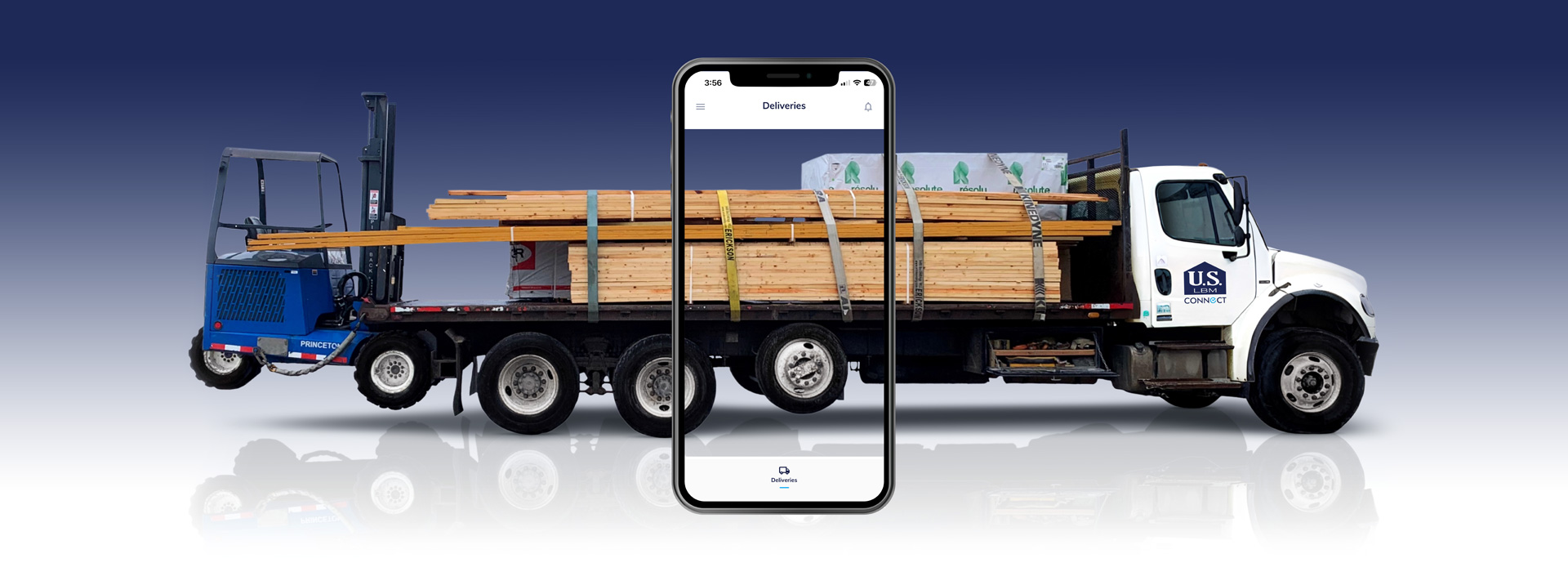
Delivering the GIFT OF TIME!
Download the US LBM Connect App to start building more today!
TRACK DELIVERIES. ON DEMAND.
Real-time delivery alerts
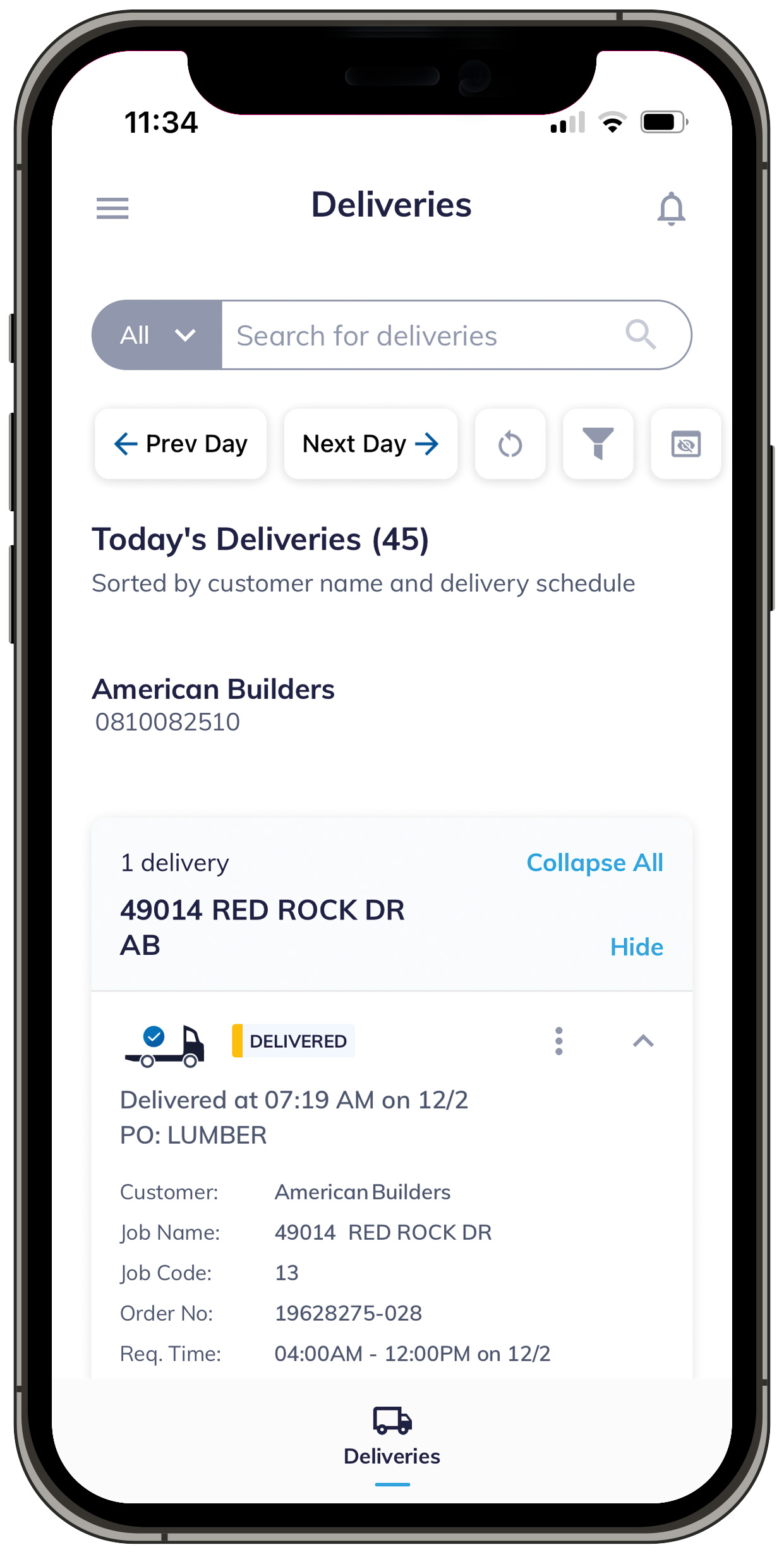
Detailed insights on your orders
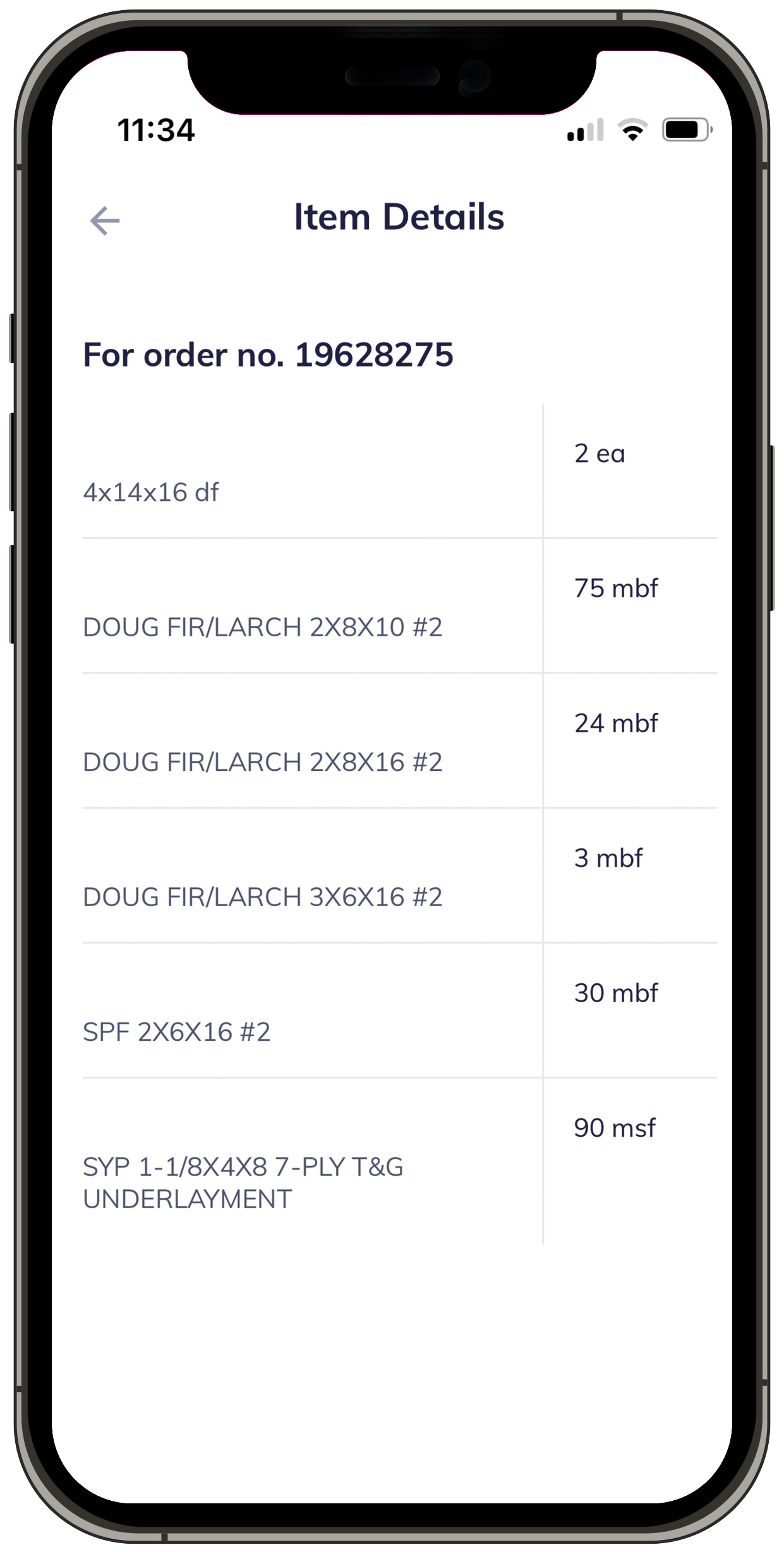
Share delivery status with your team
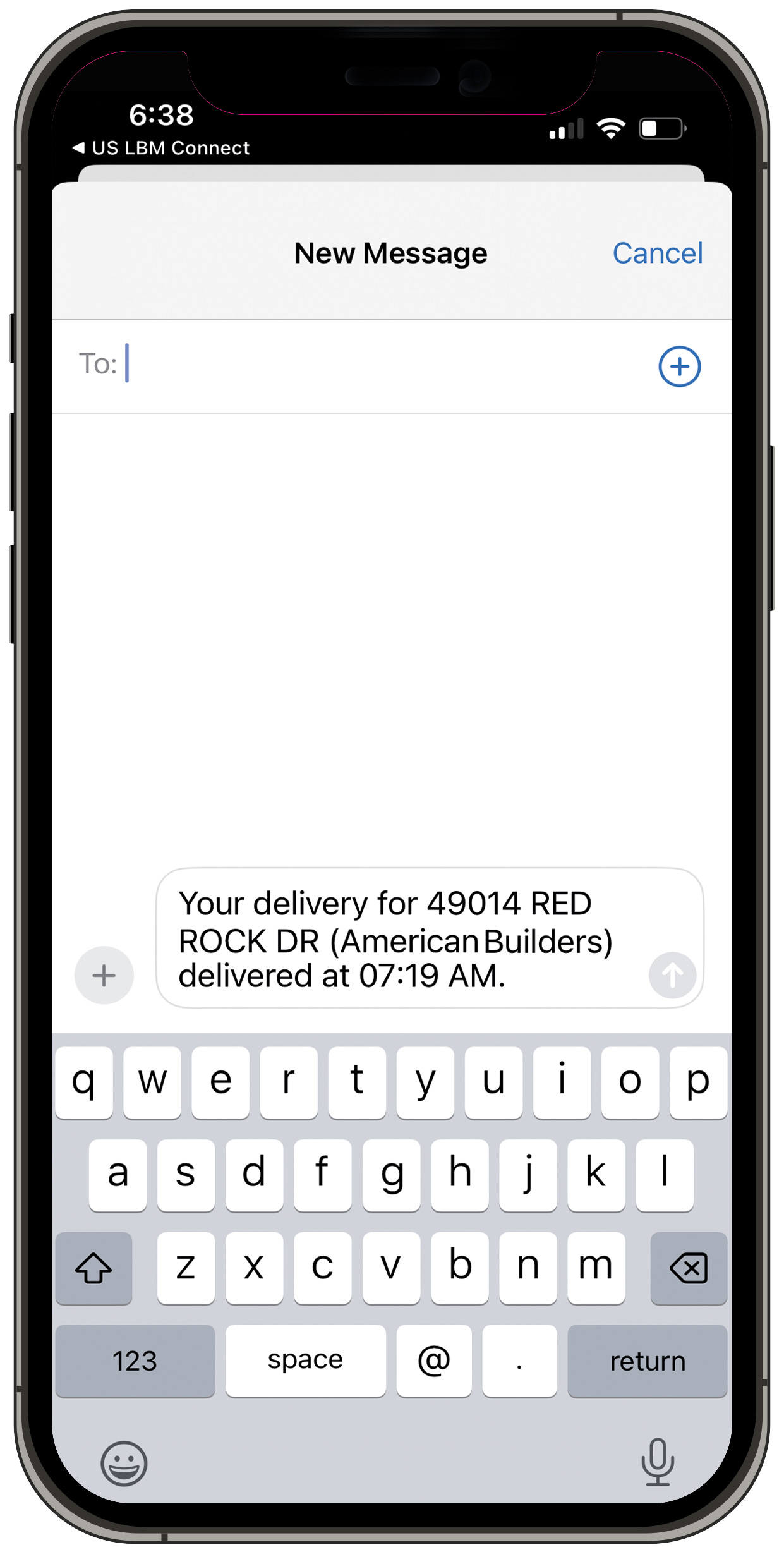
Receive confirmation photos of delivery
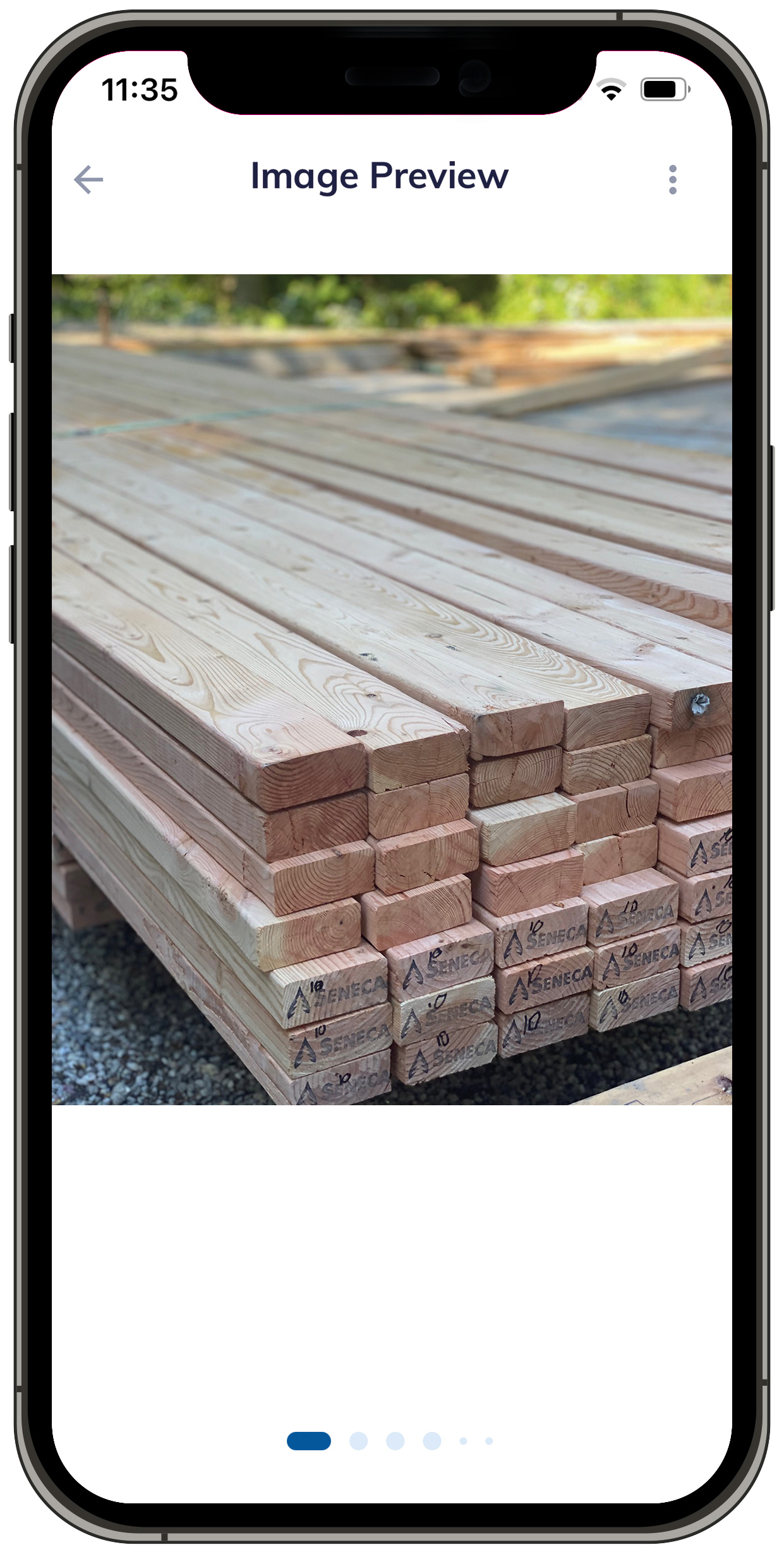
DOWNLOAD OUR CONNECT APP & START TRACKING TODAY! IT’S EASY.
Click the appropriate icon below for download instructions.
IPHONE & IPAD DOWNLOAD INSTRUCTIONS
(You must have an Apple Account*)
Before you begin, make sure you have the following:
- Your Apple ID/Password
- Your account number(s)
- 3 invoice numbers from the last 90 days.
Step 1 - Visit the Apple App Store and download Connect.
Step 2 - You will be asked if US LBM can send you notifications. Click ALLOW.
Step 3 - Once downloaded, swipe left to the view the 2nd screen and click the LET’S GET STARTED button.
Step 4 - Create a US LBM Connect App Account by providing your email address and creating a password. Be sure to save your password for easy access in the future.
Step 5 - Click CONTINUE.
Step 6 - You will receive a confirmation email at the address you provided. Click CONFIRM MY ACCOUNT.
Step 7 - On the App, you will receive a notification that says “Congratulations, you now have access to the Connect App. To add your account, please navigate to ‘Link Account’ in menu.” Click OKAY.
Step 8 - Add your account number and 3 invoice numbers from the last 90 days. Click UPDATE. (you can add additional accounts following the initial set up. See instructions in FAQ section below).
Step 9 - You’ll receive a notification that says SUCCESS. Click OK.
Congratulations! Your Connect account is now set up.
ANDROID & TABLET DOWNLOAD INSTRUCTIONS
(You must have a Google Account*)
Before you begin, make sure you have the following:
- Your Google ID/Password
- Your account number(s)
- 3 invoice numbers from the last 90 days.
Step 1 - Visit the Google Play Store and download Connect.
Step 2 - You will be asked if US LBM can send you notifications. Click ALLOW.
Step 3 - Once downloaded, swipe left to the view the 2nd screen and click the LET’S GET STARTED button.
Step 4 - Create a US LBM Connect App Account by providing your email address and creating a password. Be sure to save your password for easy access in the future.
Step 5 - Click CONTINUE.
Step 6 - You will receive a confirmation email at the address you provided. Click CONFIRM MY ACCOUNT.
Step 7 - On the App, you will receive a notification that says “Congratulations, you now have access to the Connect App. To add your account, please navigate to ‘Link Account’ in menu.” Click OKAY.
Step 8 - Add your account number and 3 invoice numbers from the last 90 days. Click UPDATE. (you can add additional accounts following the initial set up. See instructions in FAQ section below).
Step 9 - You’ll receive a notification that says SUCCESS. Click OK.
Congratulations! Your Connect account is now set up.
DESKTOP & LAPTOP DOWNLOAD INSTRUCTIONS
(You must have a Google Account*)
Before you begin, make sure you have the following:
- Your Google ID/Password
- Your account number(s)
- 3 invoice numbers from the last 90 days.
Step 1 - Visit the online-browser version of the App HERE. **
Step 2 - Click SIGN UP.
Step 3 - Create a US LBM Connect App Account by providing your email address and creating a password. Don’t forget to save your password somewhere for easy access in the future!
Step 4 - Click CONTINUE.
Step 5 - You will receive a confirmation email at the address you provided. Click CONFIRM MY ACCOUNT.
Step 6 - You will receive a notification that says “Congratulations, you now have access to the Connect App. To add your account, please navigate to ‘Link Account’ in menu.” Click OKAY.
Step 7 - Add your account number and 3 invoice numbers from the last 90 days. Click UPDATE. (you can add additional accounts following the initial set up. See instructions in FAQ section below).
Step 8 - You’ll receive a notification that says SUCCESS. Click OK.
Congratulations! Your Connect account is now set up.
** You can also register for the desktop version of Connect by downloading the Mobile App version (see download instructions for iPhone / iPad or Android / Tablet). Once registered, you can access your account on any computer or smart device.
Frequently Asked Questions
WHAT IS THE CONNECT APP?
Connect with your local supplier via the US LBM Connect App to save time and money. US LBM Connect provides account holders with 24/7 access to order details, delivery statuses and more. Download today to get started!
HOW DO I SIGN IN AFTER I'VE SET MY ACCOUNT UP?
Sign in:
- Click on “login” button.
- Enter the email address associated with your account.
- Click “Submit” to access your account and start browsing or managing your deliveries.
How can I link additional accounts?
You can link additional accounts through the following process:
- You can conveniently link another account by visiting the menu and clicking “Link Accounts”. Here, you can input customer information and invoice details. Upon completing this process, the account will be successfully linked.
- Login > Link account > Provide required details > Update.
WHAT DELIVERY-RELATED INFORMATION CAN I ACCESS WITHIN THE APP?
You have access to the following information within the application:
- Account information
- Ordered product item list
- Delivery details
- Job related information
- Pictures of delivered product
How can I track my Order?
To track your order, follow these steps:
- Go to the delivery section.
- Select the order you wish to track and you’ll find real-time updates on the status of your delivery.
Where can I find delivery related notifications?
Visit the delivery page and locate the “bell icon” in the upper right-hand corner. Click on this “bell icon” to access delivery notifications.
How can I provide delivery related feedback or suggestions?
We value your feedback. Use either of these methods to submit your suggestions.
- On the delivery page click the “Three dots”
- Click the “Rate your experience” option
- Provide feedback and click “Submit”
OR
Need Assistance? Contact our customer support team. Click Here.
Your feedback helps us enhance our products and services to better meet your needs. Thank you for helping us improve!